
Secret shopper program: CEO's and presidents go through great lengths to test the knowledge, customer service and functionality of their company. for example if a company has a free e-news letter on their website. How many newsletters can the system handle, will the subscriber receive the news letter and will the system break down if it is being overloaded. Like I mentioned CEO's and Presidents also like to test the knowledge of their employees. They would want to know how they would answerer various questions, how soon they will answerer questions and how they handle question follow ups. For this reason there is a secret shopper program. The program is designed to have fake shoppers perform all kinds of functions on their company webpage so they can gather the information and improve their business. They also want to know how their employees are handling promotions so company owners hire secret shoppers to go through various steps during a company advertisement or promotion. We are the secret shoppers. To do the job correctly we must look as real as possible. To test a companies IT department we have to take the process a step further and conduct the tests using various ip addresses. IT departments are smart so if they see an email coming from a different location that was targeted during a marketing campaign they will figure out that they are being shopped. So we use ip changing software to do the job right.
training videos
1
2a
2b
2c
2d
2e
Before you start any of the steps below familiarize yourself with the campaign
by viewing the content and open links to everything on the top column (1)
1. choose the lead making sure that the type and location of lead is random,
change cells to orange so you know that you are working on that lead.
2. Look at the address of the lead and use the vpn to change the ip to the
location closest to that address
3. Confirm that the ip has changed to the correct address
http://whatismyipaddress.com/ and
paste the new address in the spreadsheet.
4. Login to the address. If it is not yandex, gmx, zoho, hotmail, aol, gmail,
yahoo, or outlook, all others are mail.com. If you get an error loging in change
cell red.
5. Copy and paste bitly link into a new tab, bitly link is usually in cell b1
6. Find the newsletter sign up on client page. If there is no sign up find an
email address that you can send a question to.
7. Use the content in the spreadsheet to sign up on the client page. If there
are selections you need to choose on the page be random (NO PATTERNS)
8. After you send the first inquiry wait 15 minutes before you log out of the
email to see if client sends a confirmation email. If not you do not need to
wait for others.
9. Mark the spreadsheet, put a y for (yes) in the sent column and also mark if
you clicked on a confirmation link. Change the entire columns green when
finished.
10. Log out of the email address. Close the client page tab and clear your
history, cookies & cache. Wait at least 10 minutes to 45 minutes before you send
another.
STEP 1 Download the vpn software below.
https://d1llq9kjmh5kle.cloudfront.net/HMA-Pro-VPN-2.8.19.0-install.exe
STEP 2 open the google doc
Log into gmail with the user as virtualassistant5151@gmail.com and the password as Virtuala1234. In the inbox you will see an inquiry sheet, click on it to begin. In the future you can click Here to login into the spreadsheet. Once you are in the spreadsheet you want to scroll to the green tab. That is the tab you will be working in. If there are 2 green tabs it means that there are 2 campaigns going out at the same time so you can work them both. See below.

The top row of the sheet contains important information. A1 is the campaign name, B1 is the tracking link (it is purple because it is important), D1 is the target. It could be a geographic location or a consumer's interest, demographic (also important), E1 is the creative or ad, F1 is the subject line that was on the email of the ad, G1 is the from line of the ad email.
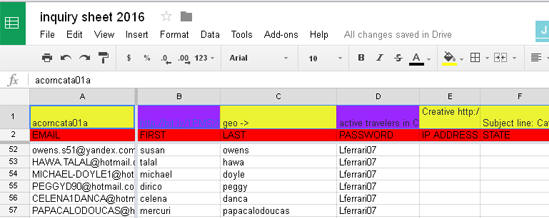
STEP 3 Familiarize yourself with the campaign.
Now you are going to want to look at the creative (E1) the subject line (F1) and the from line (G1). This will give you an idea of what the email broadcast would actually look like to the recipients on the email list. The ad could give you ideas for questions, The from line may be an email address, which will provide you with a contact address to send questions. The subject line is the message the ad recipients responded to. If the subject line says "how to save thousands of dollars on your mortgage" your question may be "I saw the ad that said I can save thousands on my mortgage, I would like to know more about your program".
STEP 4 check the target audience
You need to make sure you know what kind of person is responding to the ad. Check the target (D1). If you are a single female that likes the outdoors from CA you will respond differently than a man that loves the city and lives happily with his wife in NY. The most important part of the target is the geographic location. Once you know the geographic location you can proceed to step 4.
STEP 5 change the ip to match the location

You will need to open the icon located in the image above. Once the program is open it will look like this.
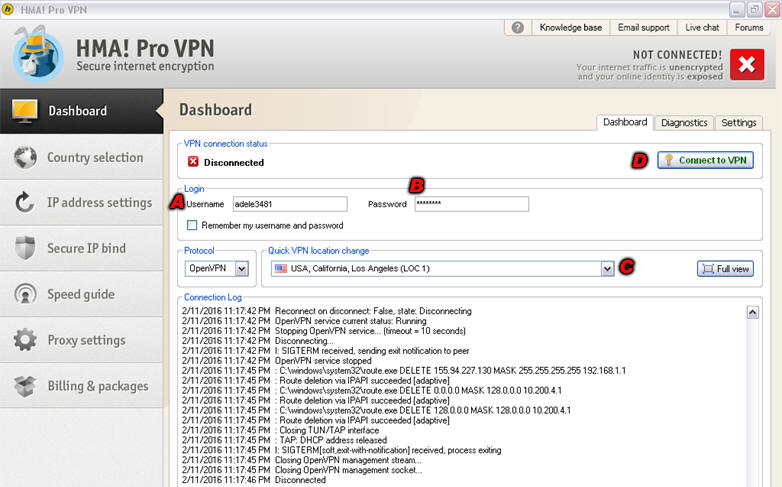
A. Enter the username adele3481
B. Enter the password lferrari
C. Click the dropdown to choose the ip location. If you can not find the exact
city or state choose the city or state closest to it.
D. Click connect to vpn
E. If you get a load balancing warning. Just click the button yes.
Once it connects it will look like this.
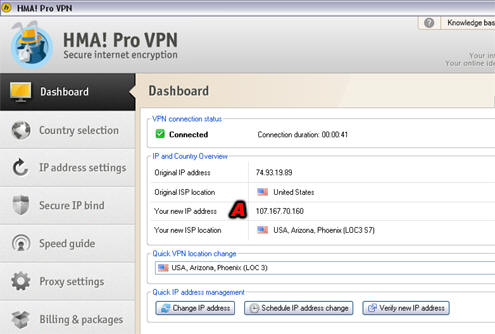
Next you want to click on this link to make sure that your new ip (A) in image below matches the ip address that the system recognizes as your ip at the what is my ip link.
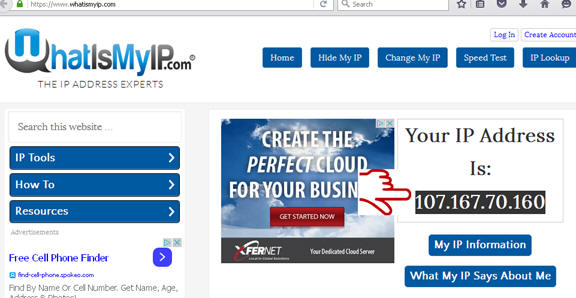
Next copy the ip and paste it into the spreadsheet. See below in the picture
cell E2 says ip address and you would paste the ip in the cell that coresponds
to the email address you are using.
STEP 6 Get to know the cells you are using in the spread sheet.
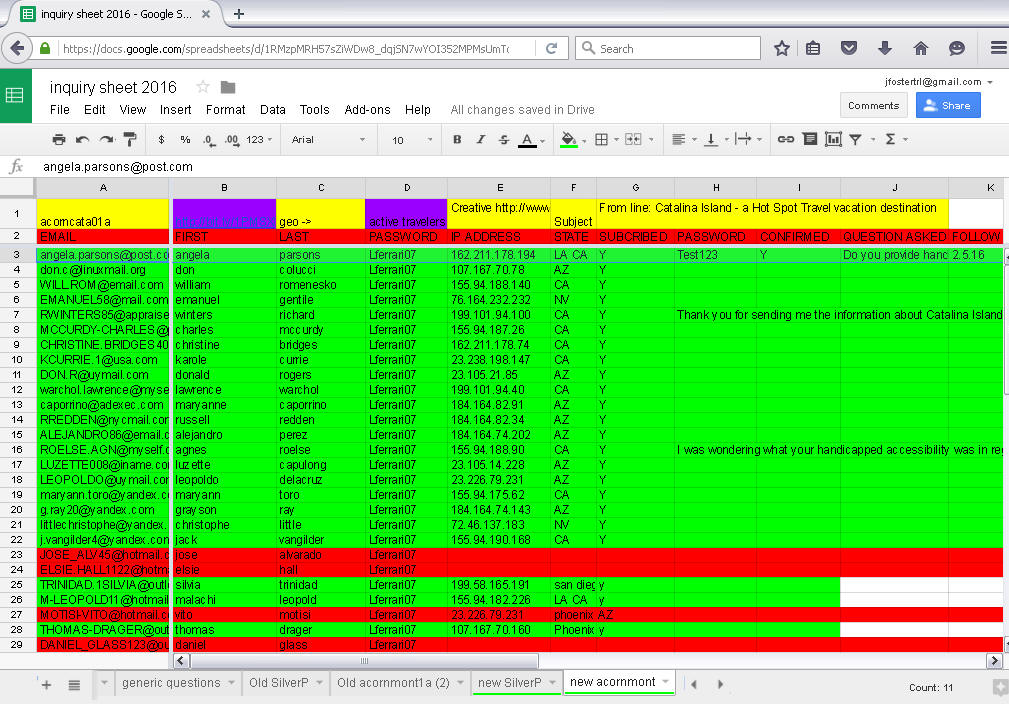
Column A is the email address. Column B. is the first name. Column C. is the last name. Column D. is the password. (the password should always be Lferrari07), Column E. is IP address. Column F Is the City and State, Column G. is subscription status, Column H. is password, Column I. is confirmed, Column J. is question asked, Column k. is Follow up. See below to get a better description of what is coming from or entered into these Columns.
Important notes below will be outlined in yellow.
Email address = This is the email address you
are going to use to send the test/inquiry. What you will need to do when you
choose an email address is test the email address once you are on the correct
target IP address. The email address will be the username of the login and the
password will be Lferrari07. There are only 3 different internet service
providers that you will be using (hotmail/outlook
http://www.hotmail.com/, yandex
http://www.yandex.com/ and ALL other email
addresses belong to mail.com http://www.mail.com/
here are some of the mail.com like I said every other domain is mail.com so if
you see a robert132@myself.com you want
to go to the mail.com login and enter
robert123@myself.com and Lferrari07 as a password. All cells will start out
white. When you complete an inquiry you must make the entire row green as you
see above. If the email address does not work (you cannot login) change the
color of the row red as you see above.
If you notice that all of your outlook or hotmail email addresses are not
working let me know right away so I can get you some more before you choose too
many of the other domains. Once you verify that the email address is
valid and you are able to login you are ready to send an inquiry.
When you are choosing email addresses
make sure you mix up the different domains. For example you do not want
to send 5 straight inquiries from outlook email addresses. You may want to do 2
mail.com inquiries, 1 hotmail inquiry, 1 yandex inquiry, one outlook inquiry and
back to mail.com. Also it is important
to make sure that you use relevant email addresses. If the target select is a
female travel agent you do not want to use an email like
Frank@doctor.com.
First name= This is the first name of the email
address you are using to send your inquiry. You will need the fist name to sign
up for a newsletter or to send a message.
It is important that the first name and
last name match the email address provided.
Last name= This is the Last name of the email
address you are using to send your inquiry. You will need the Last name to sign
up for a newsletter or to send a message. Not all messages require a last name.
You may want to send one message with the first and last name and then change it
up and send the next message with only the fist name. If you need a last name
for any reason you can choose some here
http://www.your-statistics.com/inquiry/inquiry.htm
Password= When logging into the email accounts you
will need to use the password Lferrari07
IP address= Like I mentioned above your ip address
must be changed to match the location of that is specified in the target area
then it must be logged into the cell next to the password of the email address
you are using. You will use the hidemyass program to change your ip.
You need to change your ip before every
new inquiry even if you are staying in the same state. If your target
audience is CA you can complete one inquiry with San Diego CA and the next
inquiry you send can be from Los Angeles CA, or you can send another from San
Diego CA just by hitting the change IP button with out changing the location.
City and State= The city and state will be the
location from which the person sending the inquiry lives. You can find the
target in the target section. It is important to input the location. Let's say
you send and email to a company with a question and then you check the email
address to see if the company wrote you back. In order to be able to follow up
with the company again and send them a 2nd email you must make sure it is the
same location and as close as possible to the same ip address that was used for
the original question sent. Also some sites may require you to find an actual
location of a business so you will want to use
www.Yellowpages.com or if you
need the actual address that will match the name of a consumer you are using to
send the inquiry here is a link that will help
http://www.whitepages.com/name/John-G-Smith/Nashua-NH/2qawph8
Subscription Status= Some sites, will have a free
newsletter, some will have a lead sign up form, some sites many only have a
contact us link. In each case you may have to search around the site to find the
sign up page. Obviously you do not want to sign up for anything that is going to
cost you money so it will be important to find another way to communicate with
the business. If you cannot find anything after looking long and hard on the
site look at the (image in step 2 cell G1) actually the cell is cut off in the
image but you get the idea. When you sign up for any kind of subscription enter
a "Y" for yes in this subscription status cell.
Subscription password= Some subscription may
require you to sign up on the site. If this is what happens you will need to
create a username and password. Use your email address or the name as the user
and the password can be anything you choose.
Make sure that your passwords do not
have too many similarities, like 5 passwords that all have the last name
followed by 4 numbers. Really mix it up. When you have a user name and password
enter it in the password cell.
Confirmed subscription = Many sites will require a
confirmation before the subscription is activated. This means you may have to go
back to the email account you previously check and wait for an email to come in.
The email should contain a confirmation link for you to click on. Sometimes this
email may take a while or end up in your spam so keep checking and keep
refreshing your browser or clicking the send receive mail. Once you have
confirmed your subscription you can enter a "Y" in the confirmed subscription
cell.
Question asked= If there are no lead forms or
newsletters signups you will want to send relevant questions to the company
about the product or service. Even if you do see a lead form it is good to send
questions also every now and again. If you are looking for questions you may
want to Google frequently asked question that relate to the product or service.
For example if you are sending inquires to a photography studio you might want
to use
http://www.jaimemoorephotography.com/faq/. Or if you are sending inquiries
to a vacation resort you may want to use
http://www.sandals.com/contact/faq/ . Just keep in mind that the questions
are relevant to the site by first looking at the ad and on the website links.
It is very important to change up the
format of the questions. Some questions may have larger font, different
fonts, different salutations, some use full name, some use just first name,
everything should be different and it is also important to change up the subject
line of the questions so they do not look similar. You can use this link to find
different salutations
http://www.your-statistics.com/inquiry/inquiry.htm
1.
Hi Lee,
Just curious and it may have mentioned it on your site but I in a bit of a rush today. Do you have any one on one sessions?
Take care
Pamela Miller
2.
Good afternoon Lee,
I saw your message and I may be interested but I am struggling with coming up with some extra cash. Do you have a military discount?
3.
Thank you for your email Lee.
I can see that you have wonderful accolades, however it would be great if you
can send me some letters of recommendation.
Sincerely,
Melody
Follow up= A follow up means that you are checking
an email that you sent a question from. If the company responded to your
question you want to reply back to their response. It is important to use the
same city and state that was used in the original question. If you do not follow
up workers will figure out that nobody has followed up to their emails and that
you are a secret shopper.
STEP 7 Previous steps, setting up your tabs and pasting your bitly link.
OK now that you downloaded the vpn software, opened googlesheets, checked the campaign information, identified the target market, changed the ip to match the target audience, checked the ip on the what is my ip site, pasted the ip in the appropriate call along with the location of the ip. It is time to send an inquiry. so next you chose an email address and test that you can login to it as discussed in step 6 in the email section. Your opened browser tabs so far should be, Googlesheet, your ip checking tab, mail.com login tab, hotmail login tab, yandex, login tab. Once you have logged into your email address you will want to open a new tab in your web browser. The new tab will be your note book tab and can be accessed here https://anotepad.com/ . Once it is opened you are going to want to paste the campaign name in the subject line bar (campaign name can be found on the image of step 2, cell 1a) Next paste the bitly link within the message part of the note pad and highlight it. Your bitly link can be found on the image in step 2, cell B1. Once the bitly link is pasted into your notebook you will not have to copy it from your spreadsheet every time it will already be highlighted in your notebook from there you can hit control at the same time and the letter c on your keyboard to copy it. If you are doing inquirest for more than one company at a time you can open another notepad and follow the same instructions for the next company. See image below.
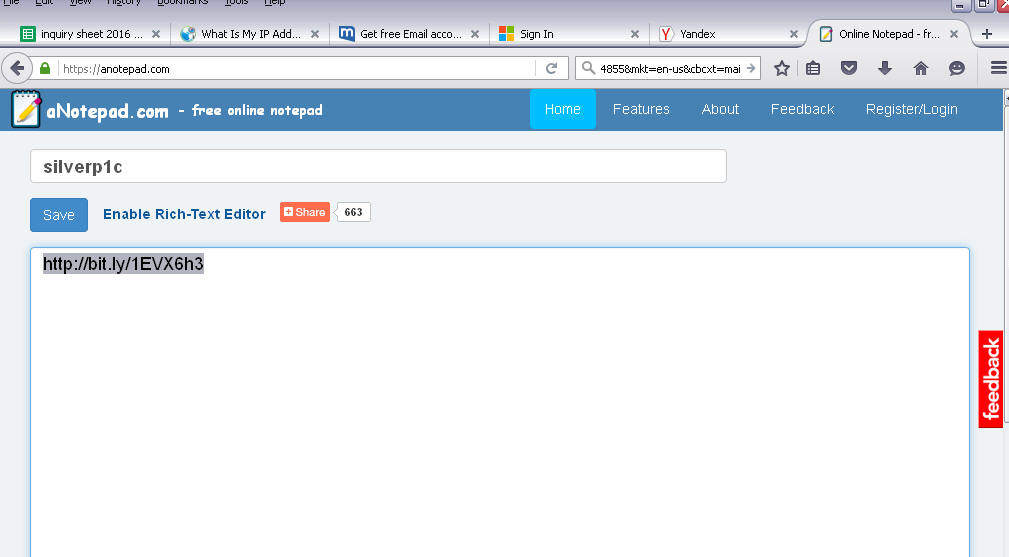
STEP 8 Opening the company page and sending an inquiry.
OK not that you got your bitly link selected in your notebook copy it, open a new tab and past it within the new browser tab. It is important that you visit the company page through the bitly link. The company page will open up and from there you need to find a way to communicate with the workers. The order of importance is a lead form, a newsletter sign-up and an email questions. You may want to try all 3 if possible so you are engaging in a few forms of communication do a few different forms of communication. The subscription and question process is better described in step 6 above. You may have to enter first name, last name, a legitimate address that you can look up. Some forms might even require more information out of you. If you have any questions at all how to input certain questions contact me before you send a lead. Step 6 above will also cover the subscription confirmation process. You may have to send a question from the email address you logged into (this will be done if there is not a form on the site). If this happens look on the site or the from line for an email address, go to compose email within your email address and paste the company email to which you are sending the email. All information that is entered on the site must also be entered into your googlesheet doc. Once the inquiry has been completed and logged change the color of the row green.
STEP 9 Between inquiries. VERY IMPORTANT STEP.
Once you complete one inquiry and you are ready to send another you must first logout of your email address, close the company website and then change your ip address to the next ip address you are going to use with the vpn software (step 4 and 5). After you have confirmed the fact you have a new ip address with the confirmation link you must clear everything out of your browser THIS IS VERY IMPORTANT. You can find out how to do this at the following link http://www.wikihow.com/Clear-Cookies-and-Cache-in-Firefox. . Once everything is cleared you will want to refresh all of your tabs noted in step 7. This will require you to login to all of your pages once again. If you do not do this and you open a company website it will still show up as the old ip address. Once you are logged into all your tabs you will want to choose your next email address, test it and proceed to step 7 and 8 until another inquiry is complete. Once the next inquiry is complete you can start go to step 9 and repeat the process for each new inquiry. MOST IMPORTANT IF FOR ANY REASON AT ALL YOU CANNOT PERFORM THE INQUIRIES DURING THE TIME REQUIRED CONTACT ME PRIOR TO DISCONTINUING THE WORK.
STEP 10 Follow up
Once Refer to follow up under step 6. Follow ups make occur a few hours after the original inquiry was sent or it could happen a day or 2 later.
STEP 11 Trouble shooting
My browser is just spinning and not connecting to anything. I cant login to
my email or the clients website. The VPN software will not load.
for any of the problems noted above you will want to perform the following
trouble shooting steps in the following order.
1. Refresh your browser.
2. End the process of your browser in the task manager and try again.
Instructions below.
A. Open Task Manager by right-clicking the taskbar, and then clicking
Start Task Manager or type control, alt and delete at
the same time.
B. Click the Processes tab to see a list of all the
processes that are currently running under your user account and a description
of each process. To view all of the processes currently running on the computer,
click Show processes from all users.
If you're prompted for an administrator password or
confirmation, type the password or provide confirmation. Find the firefox
process or the browser you are using.
C. Click on the process, and then click End
Process.
3. End the process for your web browser and then the process for your vpn
software. It should be labeled HMA in the process list. Try to start everything
back up.
4. Close everything down, reboot your computer and start from scratch.
5. If you still cannot get your vpn software to work follow the following steps.
Untistal the vpn program via Start menu, programs, hma, uninstall hma. If it is not there control panel, add or remove programs, find hma, uninstall. Then use this link to install it again. https://d1llq9kjmh5kle.cloudfront.net/HMA-Pro-VPN-2.8.19.0-install.exe for macs https://support.hidemyass.com/hc/en-us/articles/202724046-Mac-OSX-Getting-started
If your browser
stopped working:
Please turn off the Auto-path feature.
To disable it, just click on Dashboard -> Settings -> untick Auto-path checkbox
that is shown on this image: http://wiki.hidemyass.com/images/Autopath.png Once
it is off, please try to connect again and see will it all work fine
6. Contact me immediately.
You are having a hard time logging into mail.com.
1. sometimes it is hard to tell that you are logged in. there may be a big
window up from with you have to scroll or look at the bottom and click on the
skip this step and go to email.
Here is a link that will contain everything you will need. http://www.your-statistics.com/inquiry/inquiry.htm
If a campaign is supposed to be spread out over the coarse of 3 days than you want to send inquires sporadically. You do not want to just send one after another until the email addresses run out. You may want to send one wait a few minute and send another one. It is also very important that the inquires are sent out from 9 am est to 9pm est. I believe this is 12 hours behind your time.